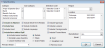You are here: Serial Inventory window
Serial Inventory window
Purpose
Use this window to establish report criteria and generate the Serial Inventory report.
To access this window
Select Serial Inventory on the Report Catalog window - Inventory tab and click Run.
Diagram
The following thumbnail illustrates the Serial Inventory window. Click it to view a full-size image.
Item descriptions
| Item | Description |
|---|---|
|
General report parameters Use the following group of boxes to define the parameters AIMsi will use to identify inventory to include on a generated report. |
|
|
Category |
Select one or more categories on which to report. Hold down Ctrl while clicking with the left mouse button to select more than one category. By default, all categories are included on the report. |
|
Sub Category |
Select one or more subcategories on which to report. Hold down Ctrl while clicking with the left mouse button to select more than one subcategory. By default, all subcategories are included on the report. |
|
Selection Code |
Select one or more selection codes on which to report. Hold down Ctrl while clicking with the left mouse button to select more than one selection code. By default, all selection codes are included on the report. Right-click and select Clear Selection to reset the box to the defaults. |
|
Region |
Select the region on which you want to report. By default, all regions are included on the report. Right-click and select Clear Region to reset the box to the defaults. |
|
Location |
Select one or more locations on which to report. Hold down Ctrl while clicking with the left mouse button to select more than one location. By default, all locations are included on the report. |
|
Manufacturer |
Select the manufacturer or publisher on which to report. ALL is selected by default. |
|
Model |
Enter a model number on which to report. |
|
Primary Vendor |
Enter a vendor number on which to report. This box supports F6 functionality; the Pick Vendor window opens. |
|
Include/exclude on report options Use the following boxes to further narrow the results on the report within the parameters defined above. |
|
|
Include Un Attached |
Select this check box to include unattached serial numbers on the report. |
|
Include New |
Select this check box to include items marked as New on the report. |
|
Include Used |
Select this check box to include items marked as Used on the report. |
|
Include Items without Spiff |
Select this check box to include items without additional sales incentives, or spiff, on the report. |
|
Include Short Term Rentals |
Select this check box to include items that are part of a short term rental agreement on the report. |
|
Include Contracts |
Select this check box to include items that are part of a long-term rental or contract agreement on the report. |
|
Include Layaways |
Select this check box to include items on layaway on the report. |
|
Include Approvals |
Select this check box to include items that are part of an approval on the report. |
|
Include Loaners |
Select this check box to include items that are part of a loaner agreement on the report. |
|
Include Consignments |
Select this check box to include consigned items on the report. |
|
Include Floored Items |
Select this check box to include floored items on the report. |
|
Options for leased inventory |
|
|
Select one of these options to indicate if leased inventory should be included or excluded from the report or if leased inventory should be the only inventory included on the report. |
|
Options for report detail |
|
|
Select one of these options to indicate the level of detail you want to include on the report. Details is selected by default. |
|
Options for cost |
|
|
Select one of these options to include cost or weighted cost on the report. |
|
Remove Cost |
Select this check box to exclude Cost and Margin % values from the report. |
| Item | Description |
|---|---|
|
OK |
Accepts your changes to the window and displays the Select Output Destination window where you can generate your report. |
|
Cancel |
Cancels your changes and returns to the Report Catalog window. |